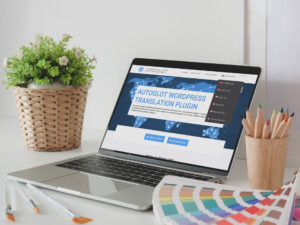Биз WordPress үчүн Autoglot плагининин акыркы чыгарылышын, 2.1 версиясын жарыялоого кубанычтабыз. Бул жаңыртуу көп тилдүү WordPress веб-сайттарыңызды колдонуучуга ыңгайлуу жана инклюзивдүү кыла турган бир катар жаңы функцияларды, жакшыртууларды жана оңдоолорду алып келет.
Autoglot 2.1 тилди которгучту, тил аталыштарын жана жалпы жакшыртылган аткарууну жана котормо сапатын жакшыртууну камтыйт.
2.1 версиясында эмне жаңылык бар?
Бир нече тилдер үчүн нейтралдуу желектер
Бул жаңыртуудагы өзгөчөлүктөрдүн бири - англис, немис, француз жана португал тилдерине "нейтралдуу" желектерди киргизүү. Буга чейин, бул тилдерди билдирген желектер англис үчүн АКШ же Улуу Британия же немис үчүн Германия желек сыяктуу белгилүү бир өлкөлөргө байланган. Бул желектер алардын негизги колдонуучу базасына дал келбеген аймактардагы аудиторияга багытталган веб-сайттар үчүн баш аламандыктарды жаратты.
Жаңы нейтралдуу желектер менен сиз белгилүү бир өлкөнү билдирбестен тилди билдирген желекти колдоно аласыз. Мисалы, эгер сиздин сайтыңыз Мексикадагы колдонуучуларга багытталган болсо, Испанияны билдирген салттуу испан желегинин ордуна нейтралдуу испан желегин колдоно аласыз. Ошо сыяктуу эле, немис тили үчүн Германияны билдиргендин ордуна нейтралдуу немис желегин колдоно аласыз, бул Австрияны же Швейцарияны багытталган сайттар үчүн идеалдуу кылат.
Нейтралдуу тил желектеринин мааниси
Нейтралдуу тил желектери өлкөгө тиешелүү желектердин чектөөлөрүн жеңүүгө жардам берет. Көп тилдүү веб-сайтты куруп жатканда, аудиторияңыз бир желек ар кандай мааниге ээ болгон ар кайсы аймактардан келиши мүмкүн. Бул жерде нейтралдуу тил желектери олуттуу жакшыртуу болуп саналат:
- Инклюзивдүүлүк: Нейтралдуу желектерди колдонуу менен, сиз ар кайсы өлкөлөрдөн келген колдонуучуларды чыгарып салуу же таарынтуу коркунучун алдын аласыз. Мисалы, испан тилин көрсөтүү үчүн испан желегин колдонуу Мексикадан же башка испан тилдүү өлкөлөрдөн колдонуучуларды алыстатып жибериши мүмкүн. Нейтралдуу желек бул маселени чечет жана бардыгына кошулгандай сезилет.
- ийкемдүүлүк: Нейтралдуу желектер глобалдык аудиториясы бар веб-сайттар үчүн көбүрөөк ийкемдүүлүктү сунуштайт. Сиз АКШдагы, Канададагы, Австралиядагы же Улуу Британиядагы англис тилдүү колдонуучуларды көздөп жатасызбы, бейтарап англис желеги белгилүү бир улутту билдирбестен тилди көрсөтө алат.
- Ачыктык: Нейтралдуу желекчелер бир нече тилди көрсөтүүдө да ачыктыкты камсыздай алат. Эгер сиздин сайтыңыз Германиядан, Австриядан жана Швейцариядан келген немис тилдүү колдонуучуларга кайрылса, нейтралдуу немис желегин колдонуу башаламандыктын алдын алат жана тилди так чагылдырат.
- Бренд ырааттуулугу: Нейтралдуу желектерди колдонуу менен сиз веб-сайтыңызда ырааттуу брендинг ыкмасын сактай аласыз. Бул бир нече өлкөлөрдө же аймактарда иштеген ишканалар же уюмдар үчүн өзгөчө баалуу.
Autoglot 2.1 версиясындагы нейтралдуу желектер
Autoglot 2.1 версиясы менен биз бир нече тилдер үчүн нейтралдуу желектерди киргиздик, анын ичинде:
- Англисче: Union Jack же Жылдыздар жана Стриптердин ордуна, жаңы нейтралдуу англис желеги белгилүү бир өлкөгө көңүл бурбастан англис тилин көрсөтүү үчүн колдонулушу мүмкүн.
- Немисче: Нейтралдуу немис желеги Германиядагы, Австриядагы, Швейцариядагы жана андан тышкары жерлердеги аудитория үчүн немис тилин көрсөтүү үчүн колдонулушу мүмкүн.
- Франсузча: Француз триколорунун ордуна нейтралдуу француз желеги ар кайсы аймактардагы француз тилдүү колдонуучуларга белгилүү бир өлкөнү сунуштабастан жетүү мүмкүнчүлүгүн берет.
- Португалча: Нейтралдуу Португал желегин Бразилиядагы, Португалиядагы же башка аймактардагы португал тилдүү аудиториялар үчүн белгилүү бир улутка басым жасабастан колдонсо болот.
Ийкемдүү тил аталышын көрсөтүү параметрлери
Тил аттары көрсөтүлүшүн өзгөчөлөштүрүү мүмкүнчүлүгү бул жаңыртуунун дагы бир негизги өзгөчөлүгү болуп саналат. Сиз бир нече дисплей форматтарынан тандай аласыз, анын ичинде:
- Өз тилдеринде: Бул параметр тил аталыштарын өздөрүнүн түпкү форматында көрсөтөт (мисалы, Deutsch, Français, Español ж.б.). Бул колдонуучулар үчүн чыныгы жана инклюзивдүү тажрыйба түзүүгө жардам берет.
- Англис тилинде: Эгер аудиторияңыз эл аралык болсо, тил аттарын англис тилинде көрсөтүү ар бир адамдын варианттарды түшүнүшүнө жардам берет (б.а. German, French, Spanish).
- ISO коддору катары: ISO коддору (DE, FR, ES) көп тилдүү веб-сайттар үчүн ачык-айкындуулукту камсыз кылуу менен тилдерди көрсөтүүнүн стандартташтырылган жолун сунуштайт.
- Булардын айкалышы: Ошондой эле веб-сайтыңыздын дизайнына жана колдонуучунун каалоосуна ылайык форматтарды аралаштырып, дал келтирсеңиз болот.
Бул ийкемдүүлүк сизге веб-сайтыңыздын аудиториясына эң ылайыктуу түрдө тил варианттарын көрсөтүүгө мүмкүндүк берет.
Маанисиз PHP эскертүүлөрүнүн алдын алуу үчүн майда оңдоолор
Бул версияда биз конкреттүү сценарийлерде пайда боло турган кээ бир PHP эскертүүлөрүн карап чыктык. Бул эскертүүлөр плагиндин иштешине таасирин тийгизбесе да, колдонуучулар жана иштеп чыгуучулар үчүн баш аламандык болушу мүмкүн. Бул маселелерди чечүү менен биз плагинди туруктуураак жана колдонуучуга ыңгайлуу кылдык.
Мүчүлүштүктөрдү оңдоолор жана жакшыртуулар
2.1 версиясы ошондой эле ар кандай майда мүчүлүштүктөрдү оңдоолорду жана жакшыртууларды камтыйт. Бул өзгөртүүлөр плагиндин жалпы иштешин жана ишенимдүүлүгүн жакшыртат. Биздин команда билдирилген көйгөйлөрдү чечүү жана колдонуучу тажрыйбасын жакшыртуу үчүн көп эмгектенди. Адаттагыдай эле, биз сиздин пикириңизди баалайбыз жана келечектеги жаңыртууларда Autoglotту жакшыртууга жардам берүү үчүн биз менен тажрыйбаңыз менен бөлүшүүнү улантууну сунуштайбыз.
Autoglot 2.1 версиясын кантип алууга болот
Бул жерде Autoglot версиясы 2.1 үчүн кадам-кадам орнотуу колдонмосу. Бул колдонмо плагинди жүктөөдөн баштап, аны орнотууга жана жалпы көйгөйлөрдү чечүүгө чейин бардыгын камтыйт.
1-кадам: Autoglot плагинди жүктөп алыңыз
Сиз Autoglot'ту расмий WordPress плагин репозиторийинен же биздин веб-сайттан жүктөп алсаңыз болот. Муну кантип жасоо керек:
- WordPress плагин репозиторийинен: WordPress панелиңизди ачып, "Плагиндер" бөлүмүнө өтүп, "Жаңы кошуу" баскычын басыңыз. Издөө тилкесинде "Autoglot" деп терип, Enter баскычын басыңыз. Издөө натыйжаларында Autoglot издеп, "Азыр орнотуу" баскычын чыкылдатыңыз. Орнотулгандан кийин, "Активдештирүүнү" чыкылдатыңыз.
- Биздин сайттан: Биздин расмий веб-сайтка кирип, плагинди жүктөп алыңыз. Жүктөп алгандан кийин, WordPress панелиңизге өтүп, "Плагиндерди" тандап, "Жаңы кошуу" баскычын чыкылдатыңыз. Андан кийин, "Плагинди жүктөө" баскычын чыкылдатып, жүктөлүп алынган Autoglot файлын тандап, "Азыр орнотуу" баскычын чыкылдатыңыз. Орнотуу аяктагандан кийин, "Активдештирүүнү" чыкылдатыңыз.
Сиз ошондой эле Autoglot'ту түздөн-түз WordPress плагиндеринин расмий репозиторийинен жүктөп алсаңыз болот.
Булак
2-кадам: Autoglot башкаруу панелинде катталыңыз
- Autoglot 2.1 колдонууну баштоо үчүн, биздин Autoglot башкаруу панелинен акысыз катталыңыз.
- Каттоо процесси жөнөкөй жана сизге котормону башкаруунун көптөгөн күчтүү функцияларына мүмкүнчүлүк берет.
- Сиз WordPress Autoglot жөндөөлөрүңүзгө кошулуучу акысыз API ачкычыңызды аласыз.
Autoglot Control Panel котормо чыгымдарыңызды көзөмөлдөөгө, колдонууну көзөмөлдөөгө жана жаңы котормо топтомдорун заказ кылууга мүмкүндүк берет.
Булак
3-кадам: Баштапкы конфигурация
Autoglot иштетилгенден кийин, веб-сайтыңызды которууну баштоо үчүн кээ бир негизги орнотууларды конфигурациялашыңыз керек болот. Бул жерде эмне кылуу керек:
- Autoglot Орнотууларына өтүңүз: WordPress панелиңизден каптал тилкесинде "Autoglot" бөлүмүн таап, аны басыңыз.
- Негизги тилди тандаңыз: Тизмеден веб-сайтыңыздын негизги тилин тандаңыз. Бул сиздин мазмунуңуздун көбү ушул тилде.
- Котормо тилдерин тандаңыз: Вебсайтыңыз которулушун каалаган тилдерди тандаңыз. Сиз ар кандай тилдердин ичинен тандай аласыз.
- Нейтралдуу желектерди коюу: Эгер сиз англис, немис, француз же португал сыяктуу тилдерди колдонуп жатсаңыз, "нейтралдуу" желектерди тандасаңыз болот. Бул салттуу желектер адаштырышы мүмкүн болгон аймактарга багытталып жатсаңыз, өзгөчө пайдалуу. Нейтралдуу желектер белгилүү бир өлкөлөрдү билдирбейт, бул аларды эл аралык аудитория үчүн идеалдуу кылат.
- Тил дисплей параметрлерин коюу: Тилдин аталыштары кандай болушун кааласаңыз, тандаңыз. Сиз эне тил аталыштарын (автонимдерди), англисче, ISO коддорун же булардын айкалышын тандай аласыз.
- Өзгөртүүлөрүңүздү сактаңыз: Орнотууларды конфигурациялагандан кийин, аларды колдонуу үчүн "Сактоо" баскычын басыңыз.
4-кадам: Тил алмаштыргычты кошуу
Колдонуучуларга тилдер арасында которулууга уруксат берүү үчүн веб-сайтыңызга тил которгучту кошушуңуз керек болот. Autoglot муну жасоонун бир нече жолун сунуш кылат:
- Виджет: WordPress панелиңиздеги "Көрүнүш" - "Виджеттерге" өтүңүз. Autoglot виджетін таап, аны каптал тилкеңизде же төмөнкү колонтитулда каалаган жерге сүйрөңүз. Бул сиздин сайтка тил которгучту кошот.
- Кыска код: Ошондой эле тил которгучту мазмунуңуздун каалаган жерине коюу үчүн кыска кодду колдонсоңуз болот. Кыска код
- Калкыма тилке: Эгер сиз тил которгучту калкыма тилкеде болгуңуз келсе, "Автоглот" - "Орнотуулар" бөлүмүнө өтүп, "Калкуучу тил алмаштыргычты иштетүү" баскычын чыкылдатыңыз.
5-кадам: Котормону сынап көрүңүз
Autoglot орнотулган жана конфигурацияланган менен, котормону сынап көрүүгө убакыт келди:
- Вебсайтыңызды ачыңыз: Вебсайтыңыздын алдыңкы бөлүгүнө баш багыңыз жана анын күтүлгөндөй иштешин камсыз кылуу үчүн тил которгуч менен иштешиңиз.
- Котормолорду текшерүү: Ар кандай тилдердин ортосунда которулуп, котормолордун тактыгын текшериңиз. Эгер кандайдыр бир көйгөйдү байкасаңыз, Autoglot панелиндеги орнотууларды тууралай аласыз.
- Кэшти тазалоо (эгер бар болсо): Эгер сиз кэш плагинин же мазмун жеткирүү тармагын (CDN) колдонуп жатсаңыз, өзгөртүүлөр түз сайтта чагылдырылышын камсыз кылуу үчүн кэшти тазалаңыз.
Жалпы көйгөйлөрдү чечүү
Орнотуу же конфигурациялоо учурунда кандайдыр бир көйгөйлөргө туш болсоңуз, бул жерде кээ бир жалпы маселелер жана чечимдер:
- Плагин Орнотулбай жатат: WordPressтин шайкеш версиясын колдонуп жатканыңызды текшериңиз. Autoglot WordPress 5.0 же андан жогорку версиясын талап кылат. Эгер сиз жүктөлүп алынган файлдан орнотуп жатсаңыз, анын бузулбаганын текшериңиз.
- Тил алмаштыргыч көрүнбөйт: Тил которгучту туура жерге (виджет, кыска код же меню) кошконуңузду эки жолу текшериңиз. Эгер ал дагы деле көрүнбөсө, сайтыңыздын кэшин тазалап көрүңүз же алмаштыргычты кайра кошуп көрүңүз.
- PHP эскертүүлөрү: PHP эскертүүлөрүнө туш болсоңуз, WordPress орнотууңуз жана башка плагиндериңиз жаңыртылганын текшериңиз. Эгер маселе чечилбесе, кошумча жардам алуу үчүн колдоо тобубузга кайрылыңыз.
Бул колдонмо менен сиз Autoglot 2.1ди оңой орнотуп, конфигурациялай аласыз. Эгер кандайдыр бир суроолоруңуз болсо же кошумча колдоого муктаж болсоңуз, биздин колдоо баракчабызга баш багыңыз, анда биздин колдоо командабыз менен байланыша аласыз.
Байланыш баракчасы
Эмне үчүн Autoglot сиздин WordPress сайтыңыз үчүн мыкты котормо чечими болуп саналат
Бул жаңыртуу менен Autoglot WordPress веб-сайттарын которуу үчүн негизги чечим болуп калууда. Бизнес сайтын, блогду же электрондук коммерция платформасын куруп жатасызбы, биздин плагин сизге көп тилдүү тажрыйбаны түзүүгө жардам бере турган комплекстүү функцияларды сунуштайт.
Бул жерде Autoglot котормо муктаждыктарыңыз үчүн эң жакшы тандоо экендигинин кээ бир себептери келтирилген:
- Колдонуунун жеңилдиги: Биздин плагин колдонуучуга ыңгайлуу болуп, веб-сайтыңызды минималдуу күч менен которууга мүмкүндүк берет.
- Ыңгайлаштырылган: Нейтралдуу желектерди жана ийкемдүү тилди дисплей орнотууларын тандоо параметрлери менен Autoglot сиздин муктаждыктарыңызга ылайыкташтыруу параметрлерин сунуштайт.
- Ишенимдүүлүк: Биздин команда мүчүлүштүктөрдү оңдоо жана аткарууну жакшыртуу үчүн үзгүлтүксүз жаңыртуулары менен туруктуу жана ишенимдүү плагинди камсыз кылууга умтулат.
- Машина которуу: Autoglot сиздин мазмунуңуздун бир нече тилге так которулушун камсыз кылуу үчүн эң алдыңкы машина которуу ыкмаларын колдонот.
- Community Support: Бизде колдонуучулардын жана иштеп чыгуучулардын активдүү коомчулугу бар, алар колдоо көрсөтүп, Autoglot'тун бардык мүмкүнчүлүктөрүн алуу үчүн кеңештерди бөлүшөт.
Рахмат!
Окуганыңыз үчүн рахмат жана Autoglot 2.1 версиясынын жаңы функциялары сизге жагат деп ишенебиз! Көп тилдүү WordPress веб-сайтын түзүү боюнча көбүрөөк жаңыртууларды, кеңештерди жана эң мыкты тажрыйбаларды алуу үчүн кабардар болуңуз.